In order to access the secure Zoom meeting for the UTIA Fireside Chat, you must be signed into your Zoom client with your UT Zoom account. Please follow these instructions.
If you have never signed into the Zoom client, you may see this screen. Click “Sign In.”
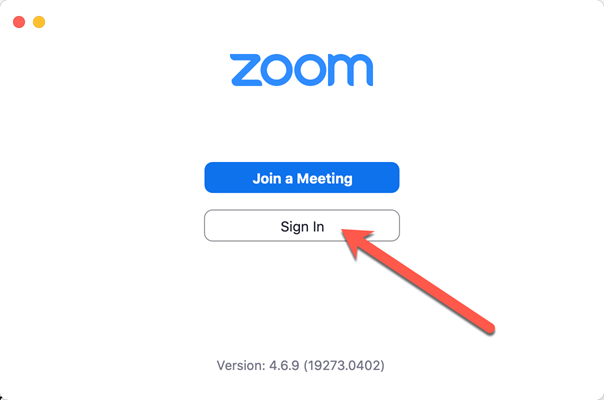
If you are already signed into your Zoom client, sign out by clicking on your initials/portrait in the top right and selecting “Sign Out.”
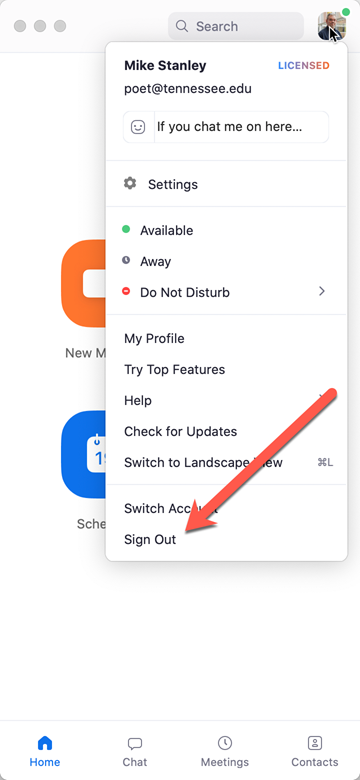
Now sign in, but make sure you ignore the section on the left. Click on “Sign in with SSO.”
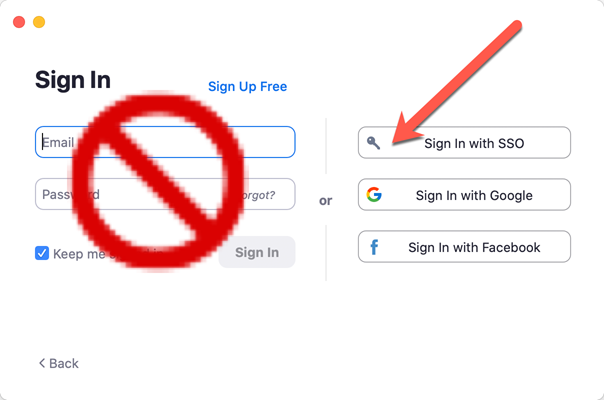
Ensure you have “tennessee” in the box here, and click “Continue.”
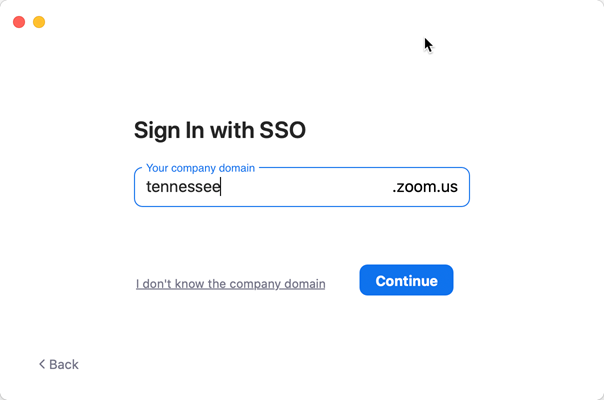
That should open the familiar University of Tennessee login page, and once you are signed in, your browser should ask if it is OK to run Zoom again.